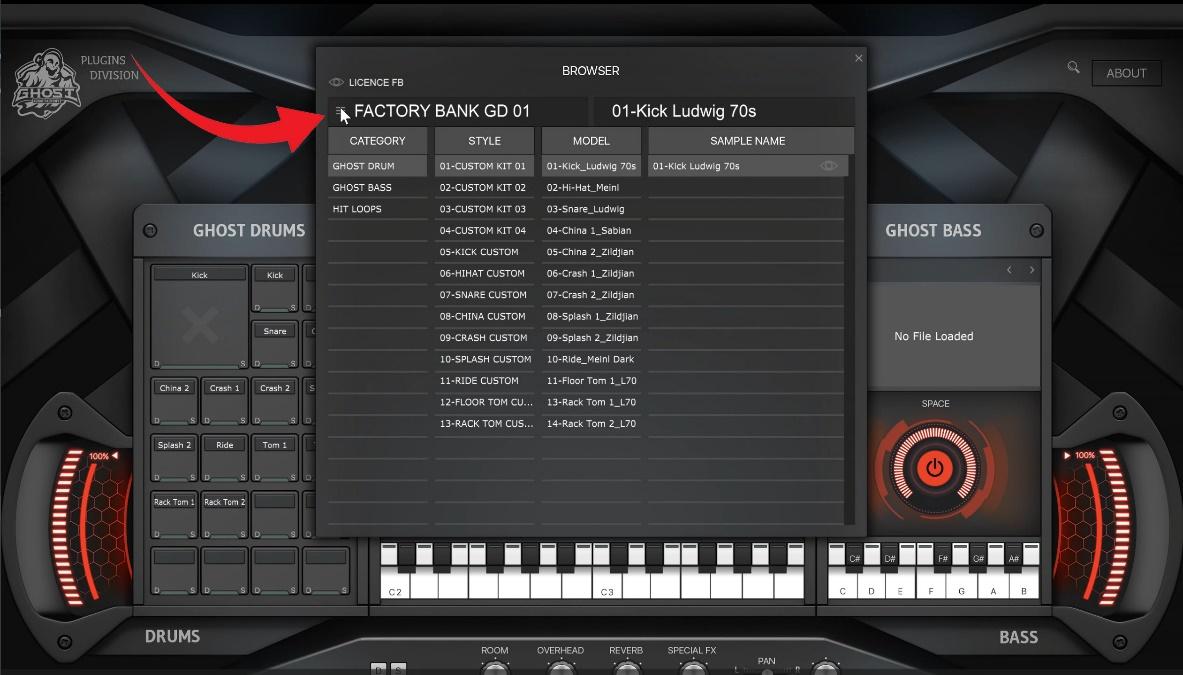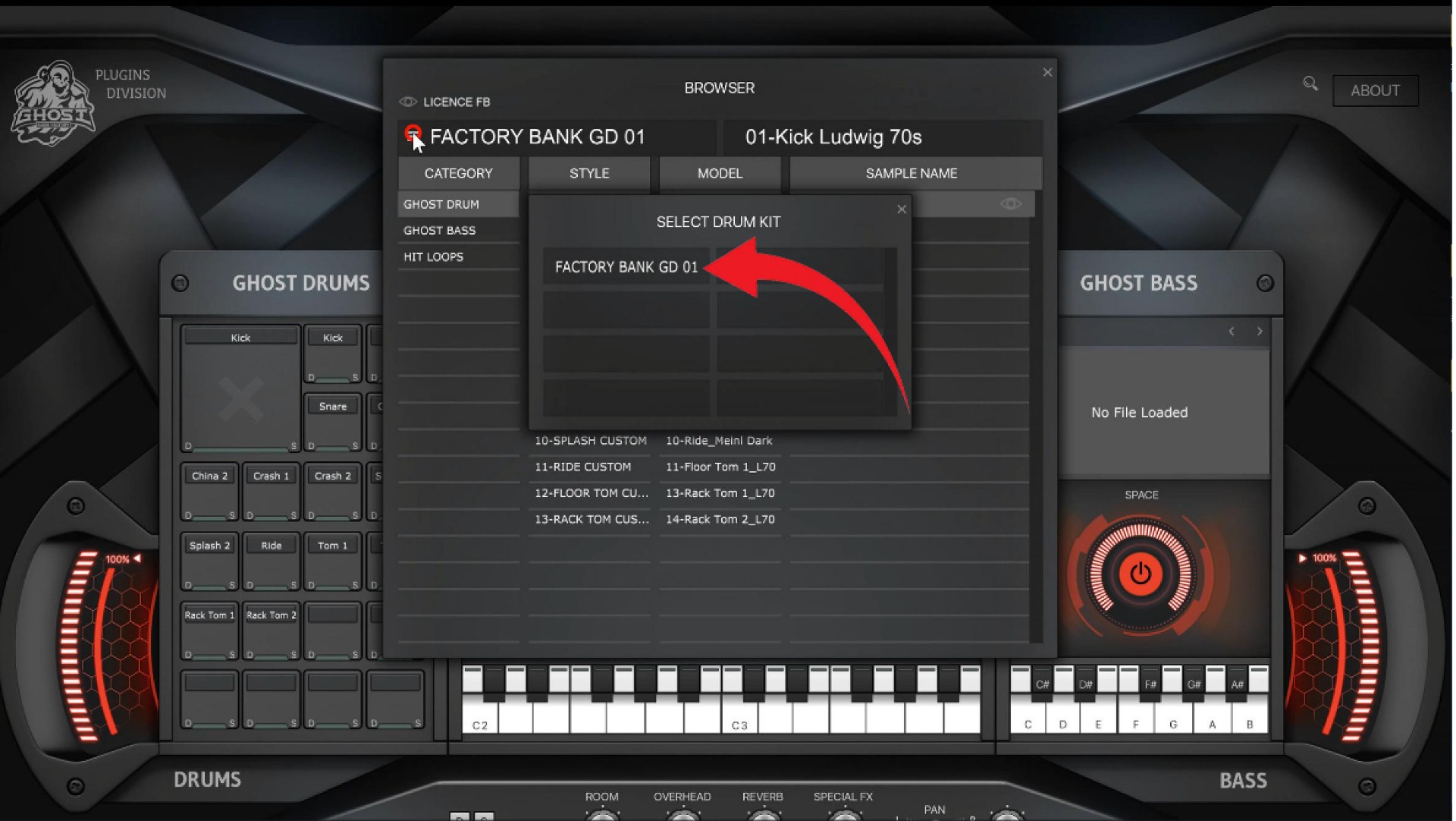We use cookies to make your experience better. To comply with the new e-Privacy directive, we need to ask for your consent to set the cookies. Learn more.
Introduction
The GHOST DRUMS product you are installing is electronic and requires certain software. In order to install the plugin on your computer you will need:
For MAC OS
Mac OS 10.6 or newer (64 bit only!!!!) Dual Core Intel processor or higher and Apple M1, 4 GB RAM (8 GB strongly recommended) Minimum 8 GB free HDD space Screen Resolution Display capable of at least 1280 x 1024 Sound card with ASIO or Core Audio driver 64 bit AU, VST or AAX host application
For Windows
Windows Computers: Windows 7 or newer OS (64 bit only!!!!) (Windows 10 strongly recommended) Dual Core processor or higher 4 GB RAM (8 GB strongly recommended) Minimum 8 GB free HDD space Screen Resolution Display capable of at least 1280 x 1024 Sound card with ASIO driver 64 bit VST or AAX host application
The GHOST DRUMS is 64bit only so make sure you have both the 64bit operating system and a 64bit compatible audio host application in order to run the software. Please note that some DAW's are still offering separate installers/apps for 32bit and 64bit versions so make sure to launch the 64bit one.
This guide will show you step by step how to:
- - register on the site and create a user account;
- - how to buy our product;
- - how to download and install our product;
- - watch video tutorial;
- - contact us if you have additional questions.
0.01 - How to create the Ghost Audio Factory account
Attention is important!
Before buying GHOST DRUMS, you must register on the site. Without a user account, you won't be able to purchase the GHOST DRUMS plugin and other products.
Step 1
Go to the Ghost Audio Factory Account sign-in page.
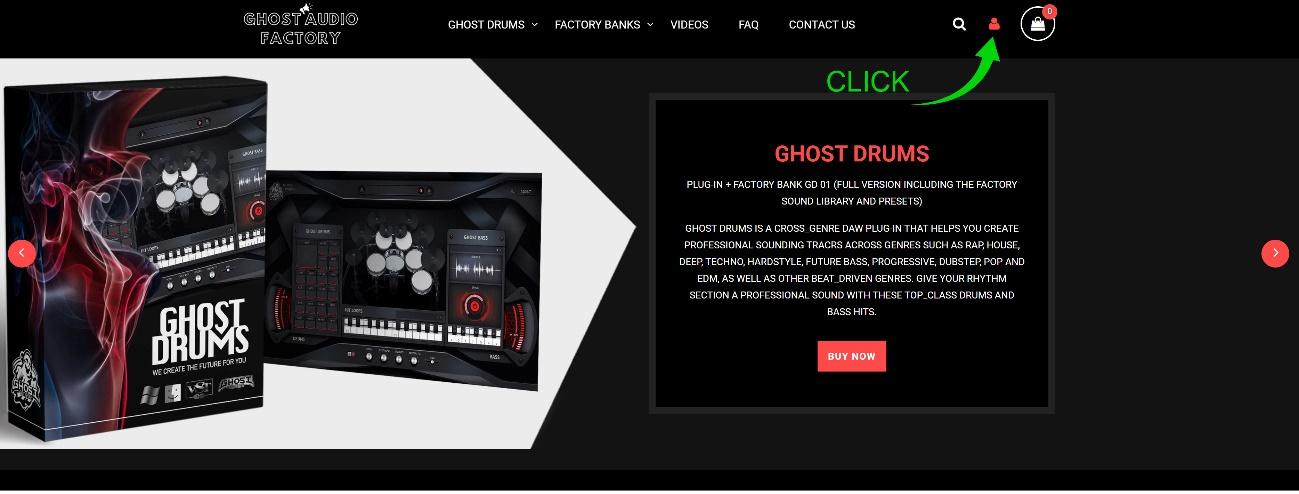
Step 2
Click Create an account.
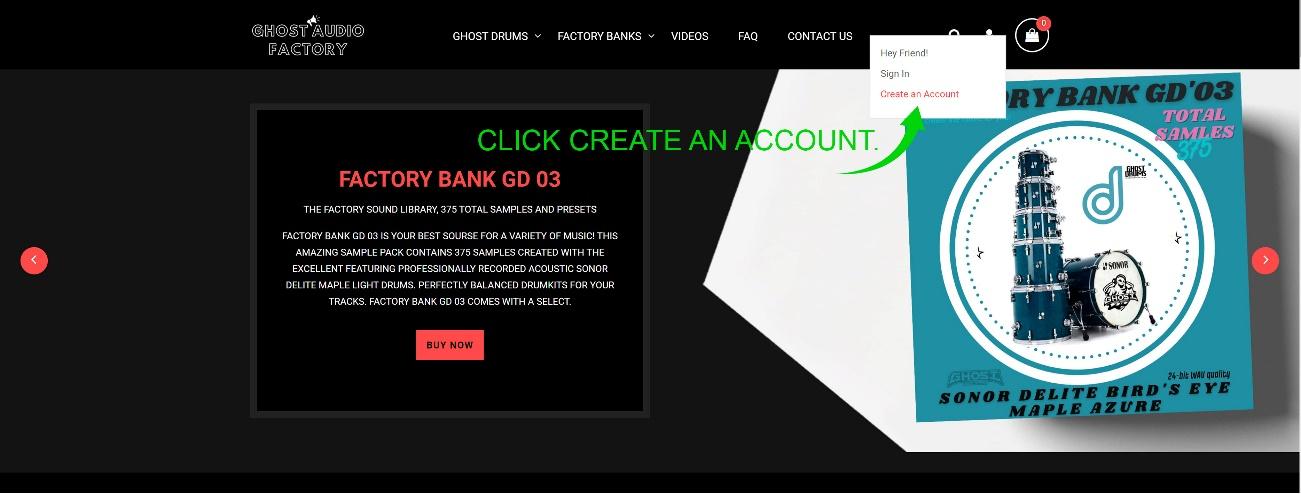
Step 3
Create New Customer Account
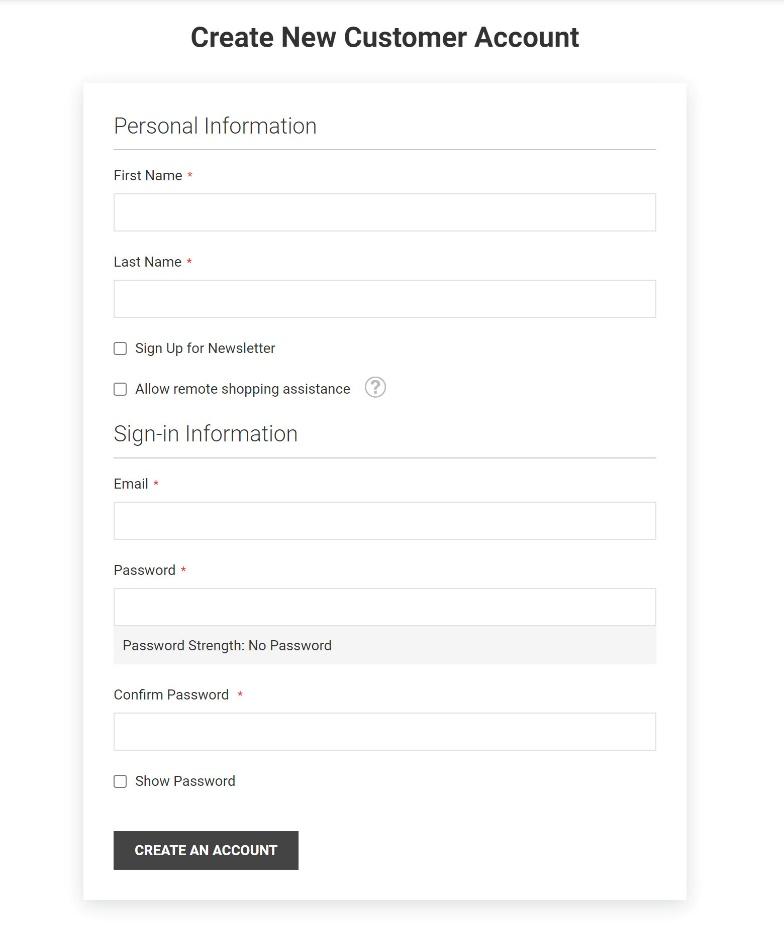
Please fill out the form:
- Enter your name.
- Enter your current email address.
- Enter and confirm your password.
- Press "Create an account.
Thank you for registering with GHOST AUDIO FACTORY.
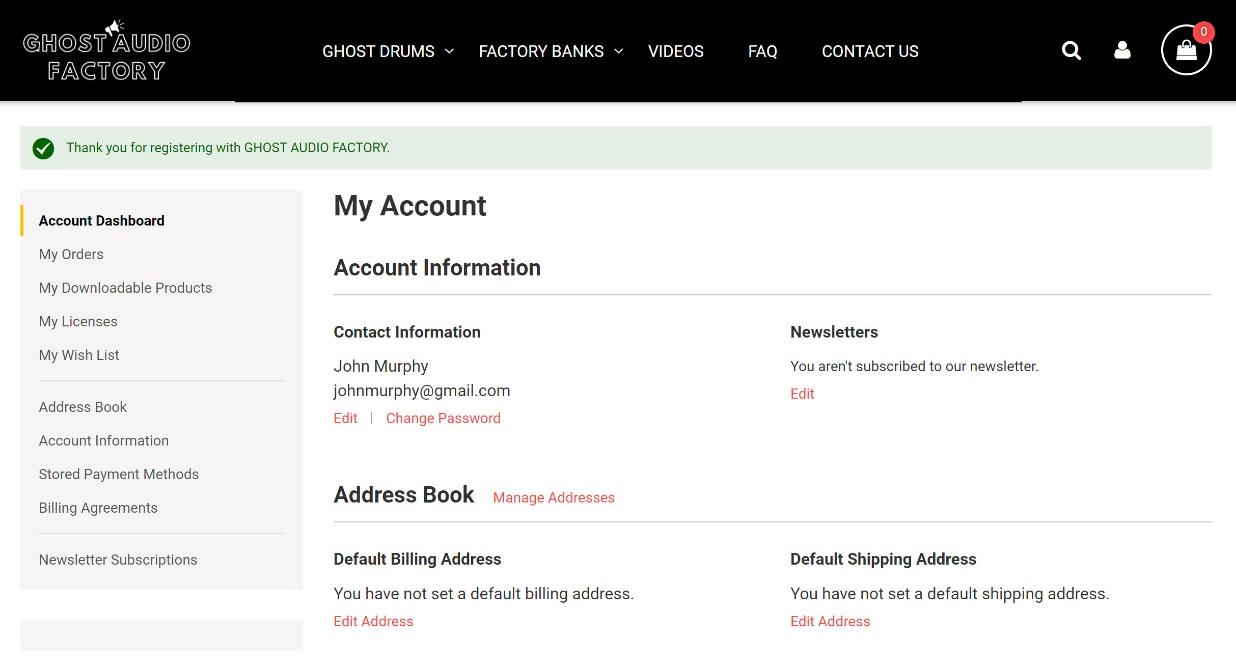
0.02 - How to buy GHOST DRUMS
Attention is important!
Before buying GHOST DRUMS, you must register on the site. Without a user account, you won't be able to purchase the GHOST DRUMS plugin and other products.
Step 1
Go to the ghostaudiofactory.com platform and log in.
Step 2
Scroll down the toolbar to see the GHOST DRUMS available for purchase.
Step 3
Click BUY NOW.
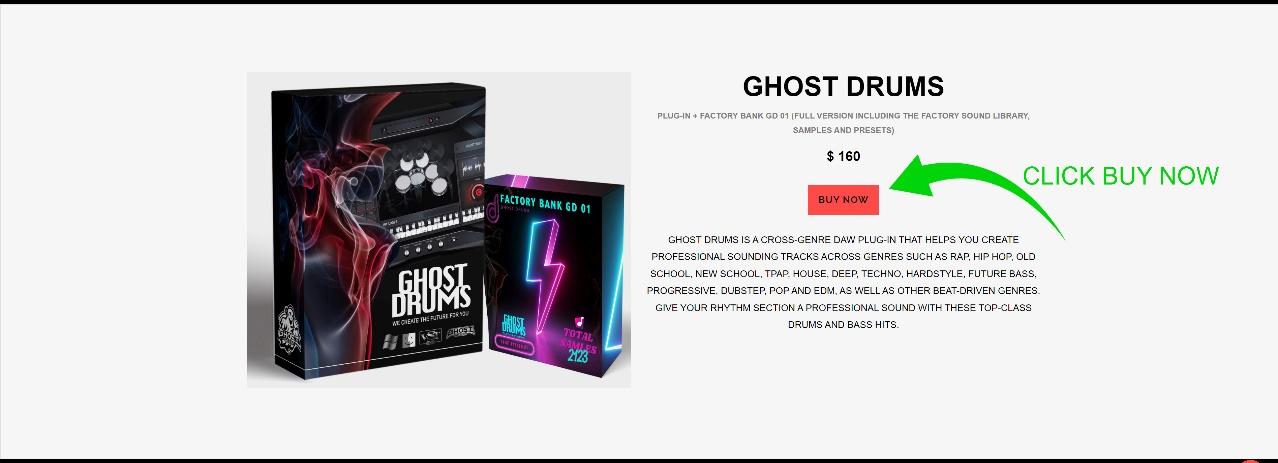
Step 4
Click ADD TO CART
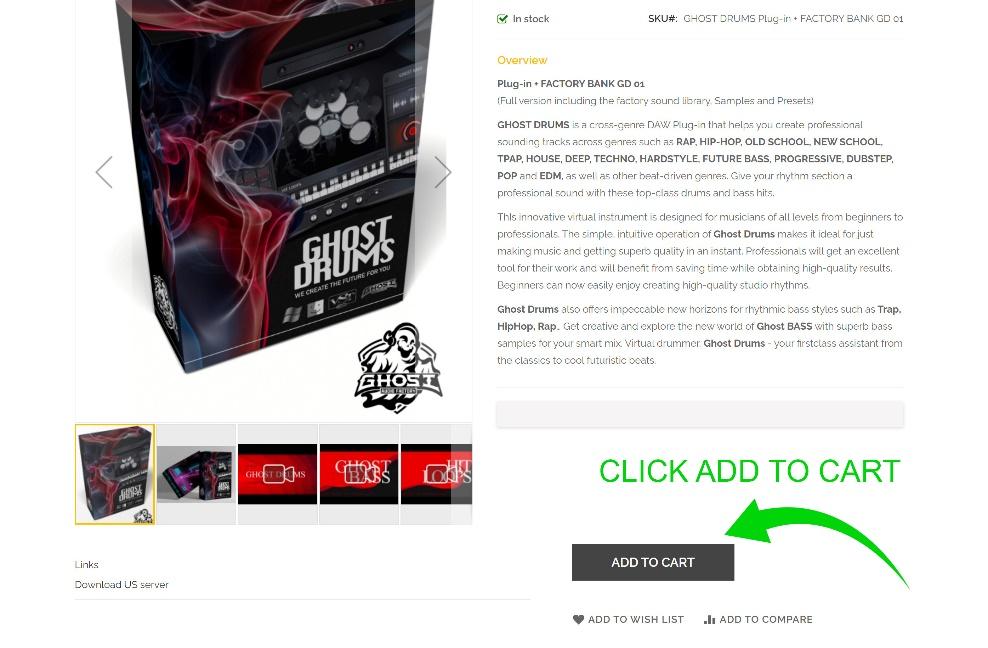
Step 5
You added GHOST DRUMS Plug-in + FACTORY BANK GD 01 to your shopping cart.
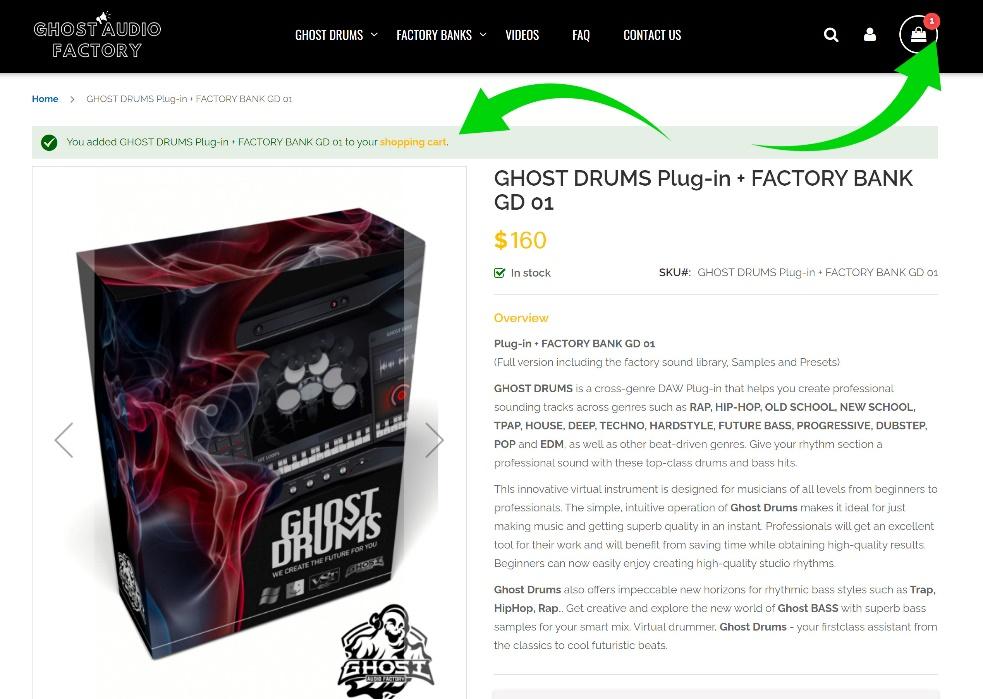
Step 6
Click PayPal
Complete the checkout process (via Paypal).
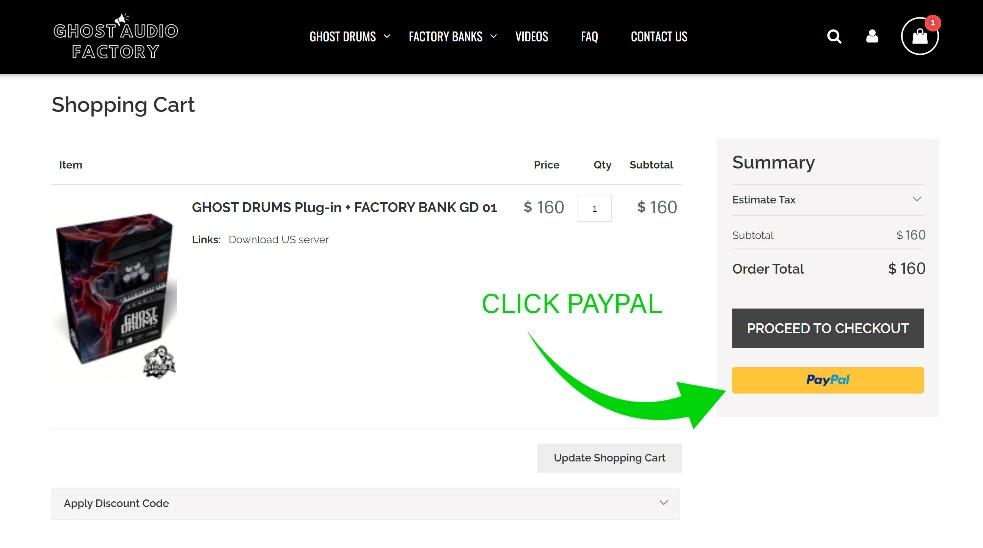
Step 7
Pay with PayPal
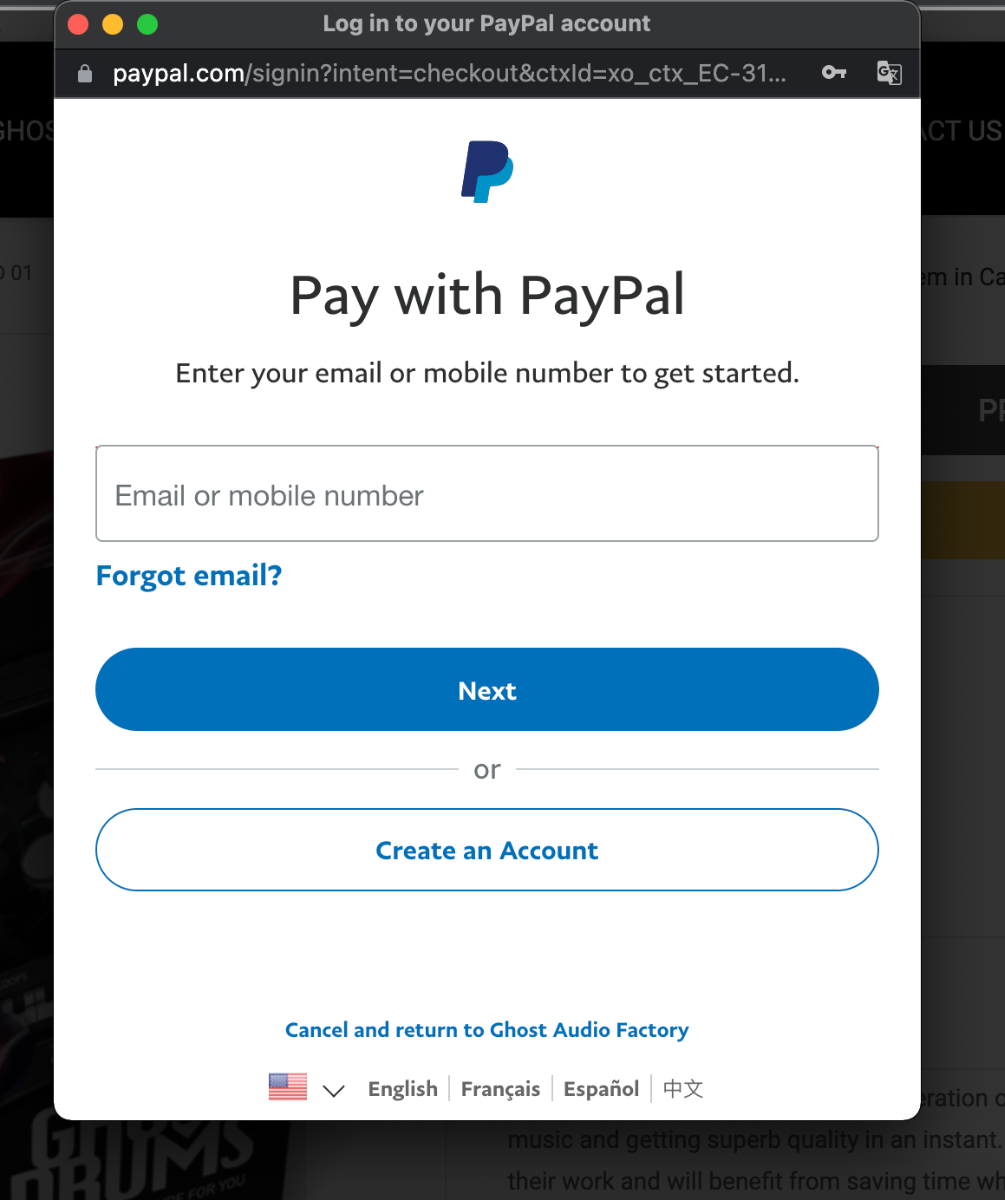
Step 8
Click Place Order
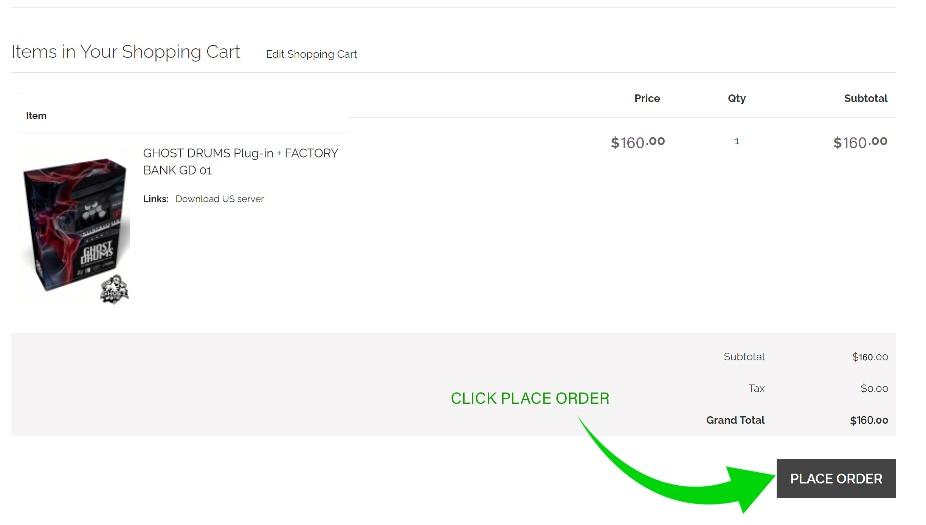
Step 9
Thank you for your purchase!
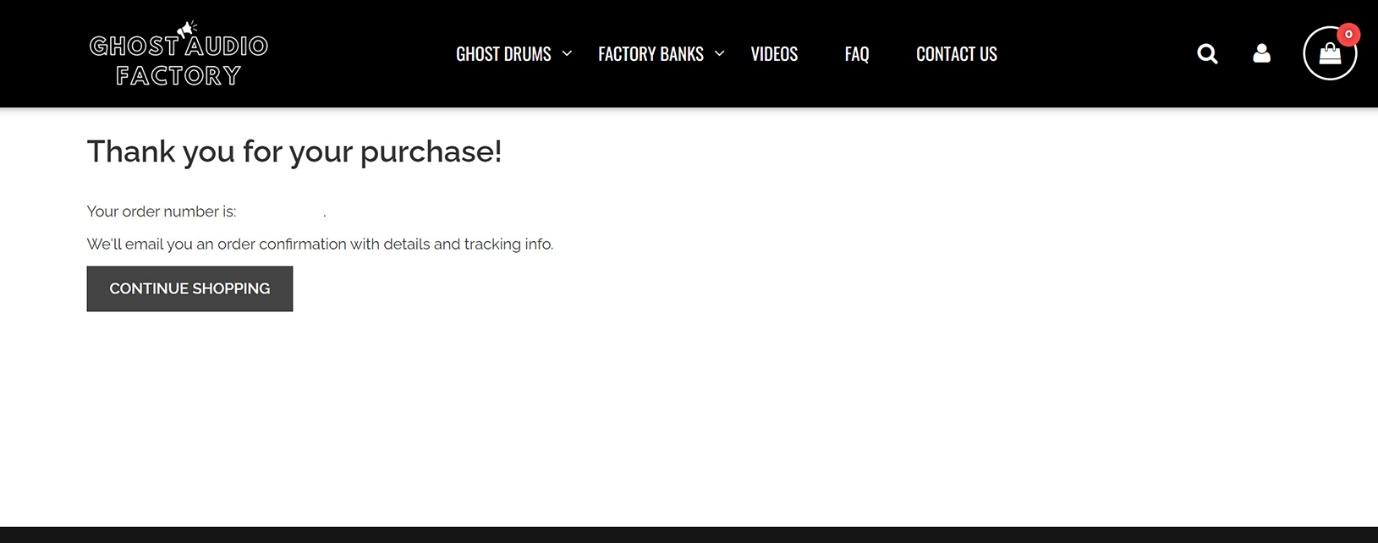
Step 10
Once we have received your payment, the software will be immediately added to your Account Dashboard on ghostaudiofactory.com in the “My Downloadable Products” section, and also in the “My Licenses” section there will be a key (serial number) to activate the GHOST DRUMS Plugin in your DAW.
0.03 - How to download GHOST DRUMS
Note: The following steps assume that you have already purchased GHOST DRUMS from the GHOST AUDIO FACTORY.
Step 1
Sign in to your account at ghostaudiofactory.com. You must register on the site if you do not already have an active account.
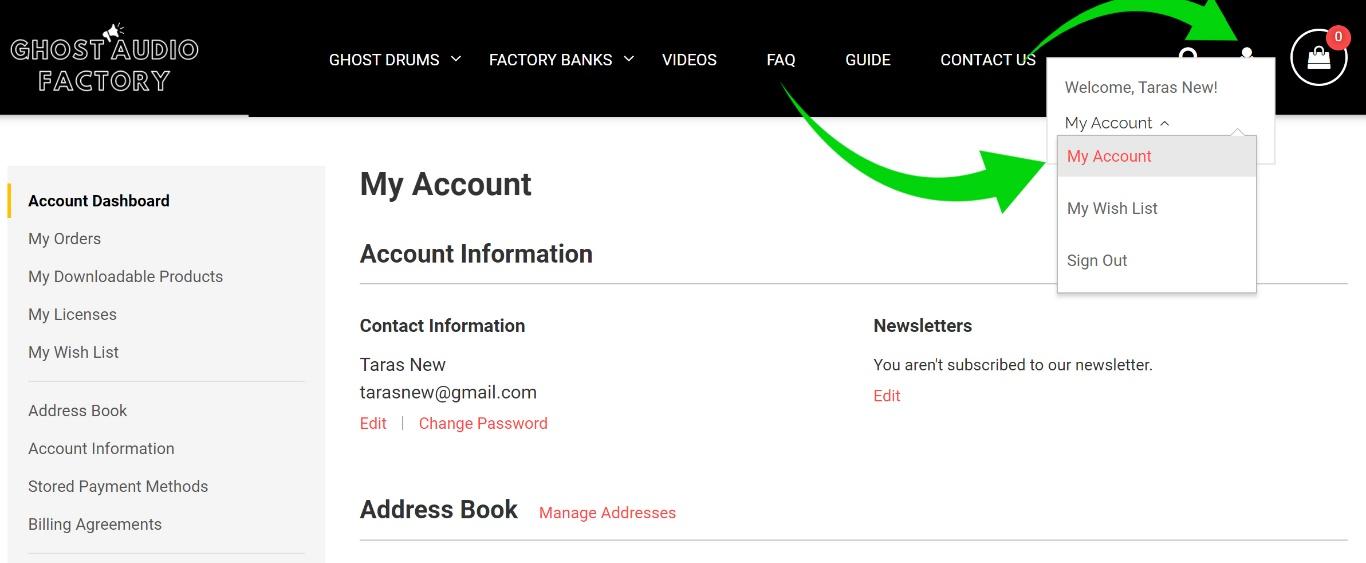
Step 2
Download GHOST DRUMS (FACTORY BANKs GD) for your operating system from your Account Control Panel page (ghostaudiofactory.com) under My Downloads.
Once you are logged in, your account profile will have a “My Downloadable Products” section showing all GHOST DRUMS download links that you are eligible to download.
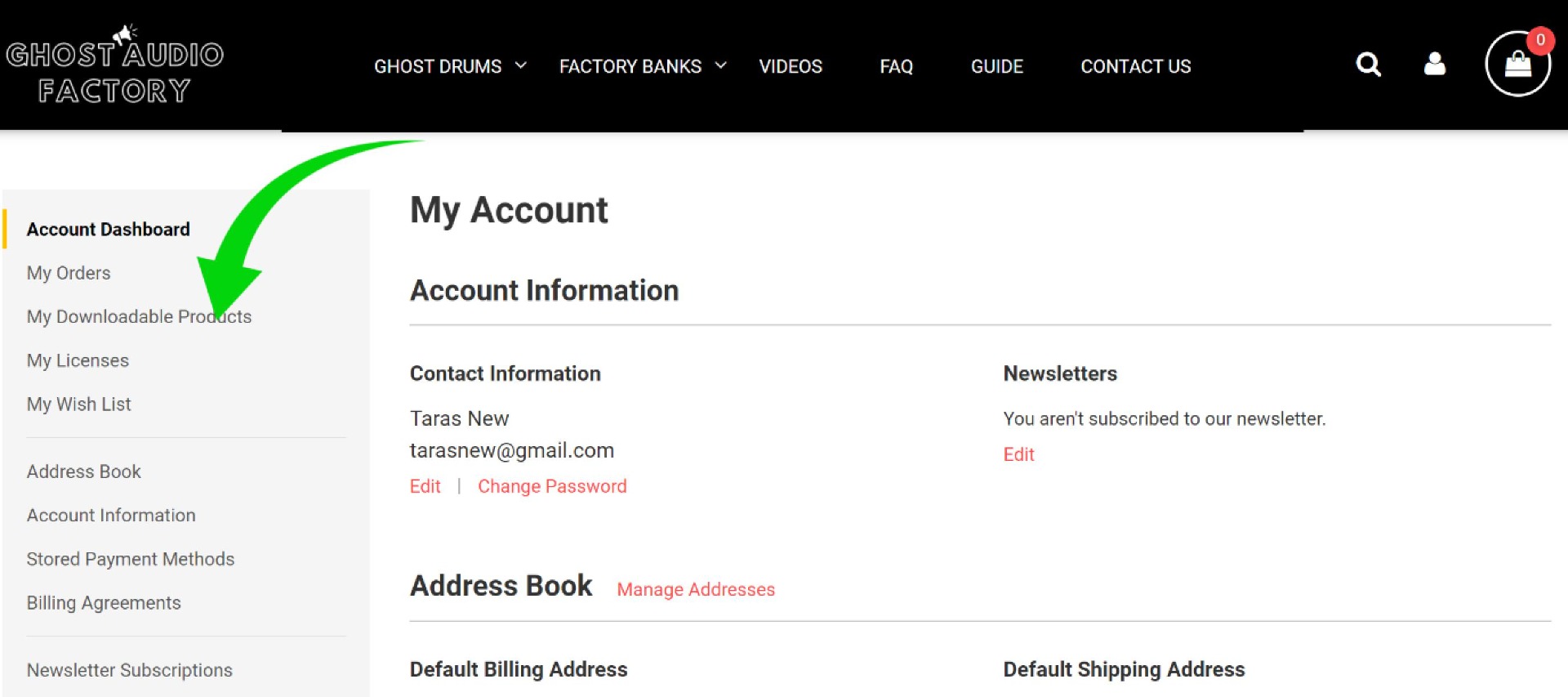
Step 3
Click Win Download Server 1 or macOS Download Server 1 depending on the software you are using on your computer.
Note:
*Mirror Server - a file server that contains a duplicate set of files GHOST DRUMS. Use only one Server 1 to download the product. If you have problems with the Server 1 then try to download the product from Server 2 (Mirror server)
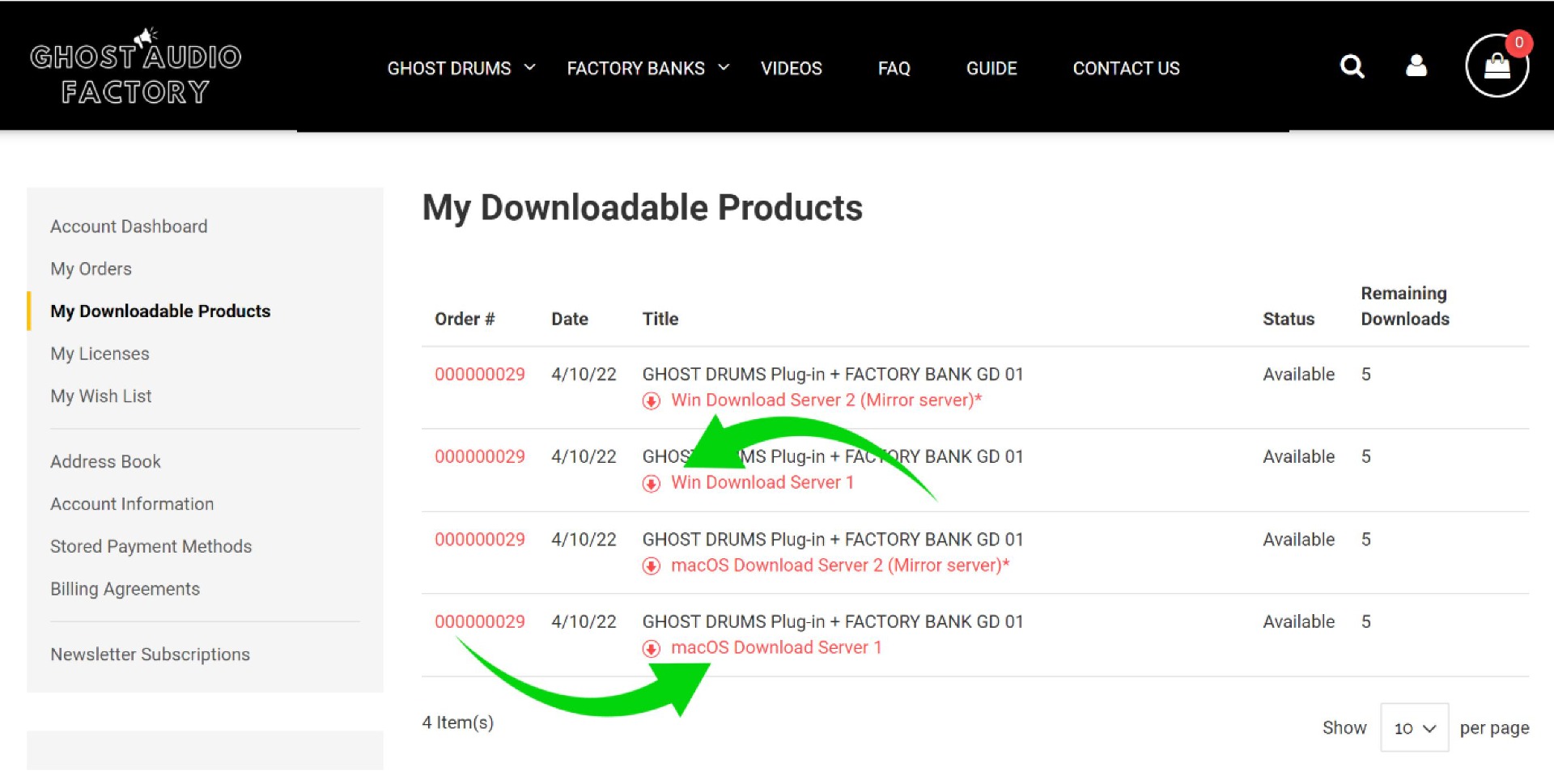
Step 4
On the My Downloads section, click the Download link underneath GHOST DRUMS products.
Step 5
Click Save File if prompted.
Step 6
On Microsoft Windows machines, navigate to the save file location, right click the file, and select Run as administrator from the menu. On the Mac OS, you must double-click the installer file after you mount the disk image.
Step 7
Follow the installation steps (including accepting the license agreement) until the product installation is complete. Also, you can see points 0.04 and 0.05 of this "GUIDE" for step-by-step installation instructions.
Step 8
Your GHOST DRUMS is now ready for use.
Note: Note: Once the product is installed, it must be activated using an authorization code. You must be logged in with your user account. After you sign in, the "My licenses" section will appear in your account profile, where you will find the authorization code. For more information on how to activate GHOST DRUMS, see point 0.06 of this manual "GUIDE" for a step-by-step authorization-activation process.
0.04 - How to Install GHOST DRUMS on macOS ( intel or M1)
Run the installer, and follow the on-screen prompts.
Step 1
Open the ZIP folder 'GhostDrums Installer' and extract all files.
Step 2
Once extraction is complete, launch the file 'GhostDrums Installer', and follow the on-screen prompts.
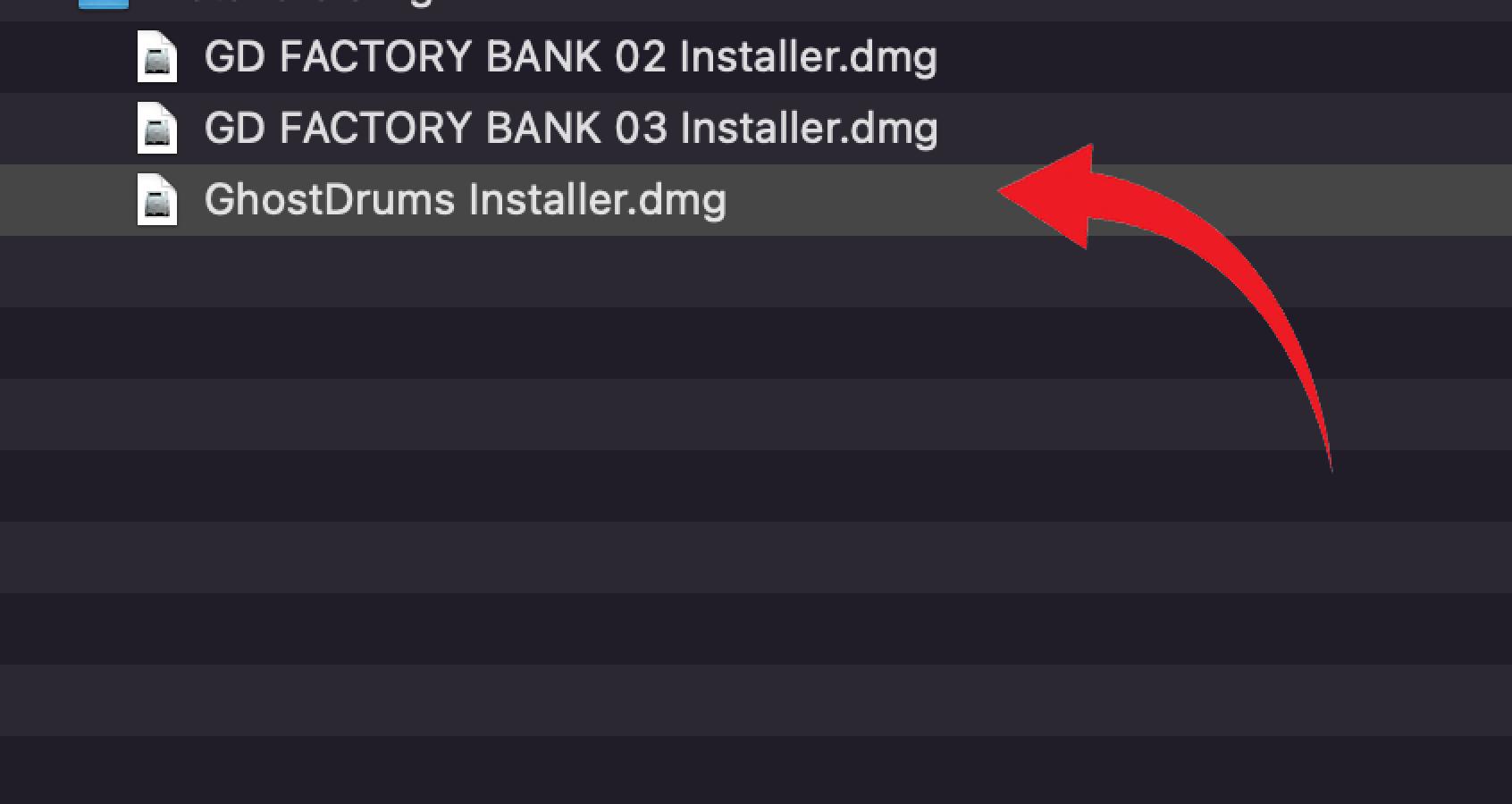
Step 3
Click GhostDrums Installer.pkg
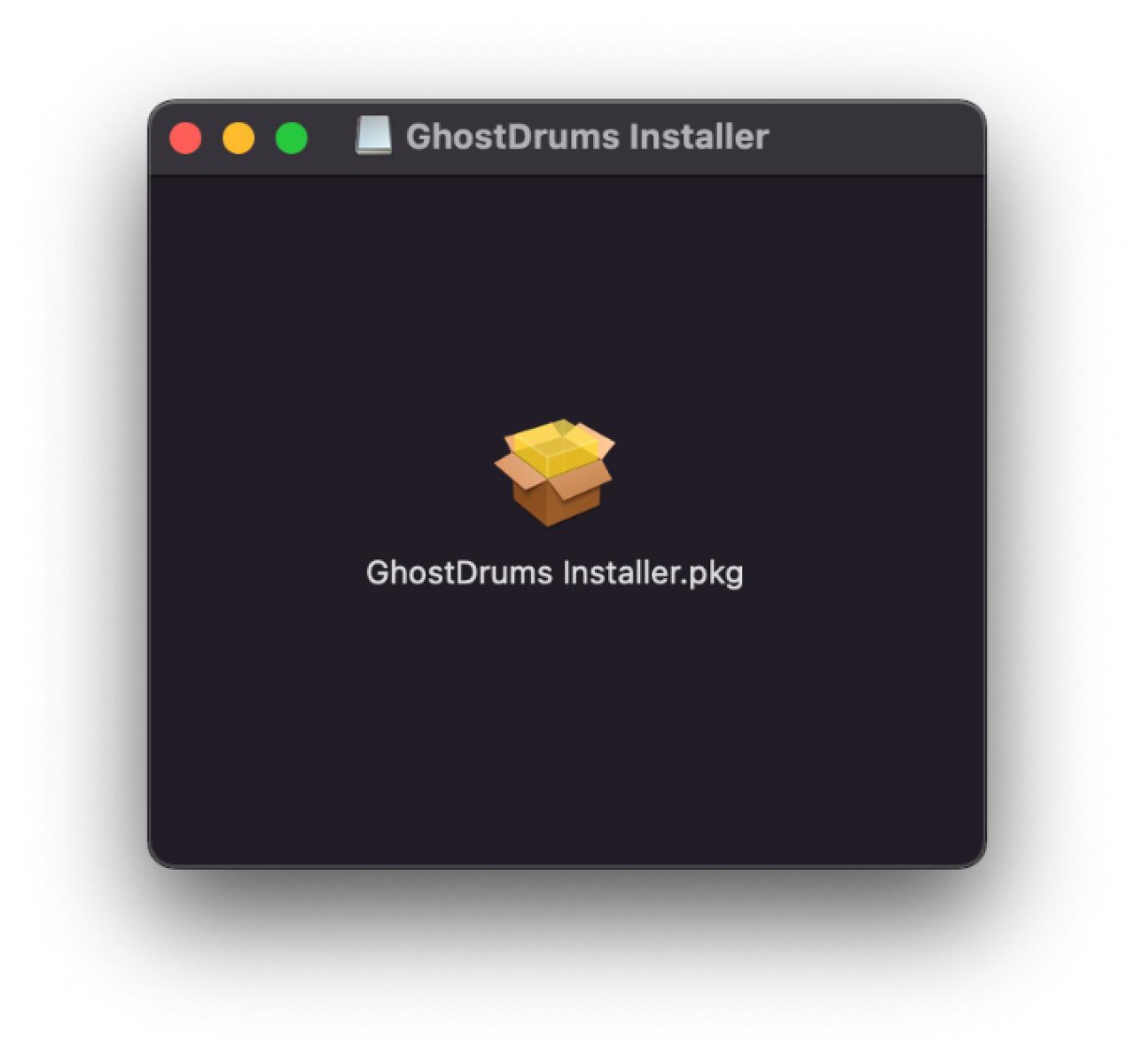
Step 4
Introduction: Install Ghost Drums.
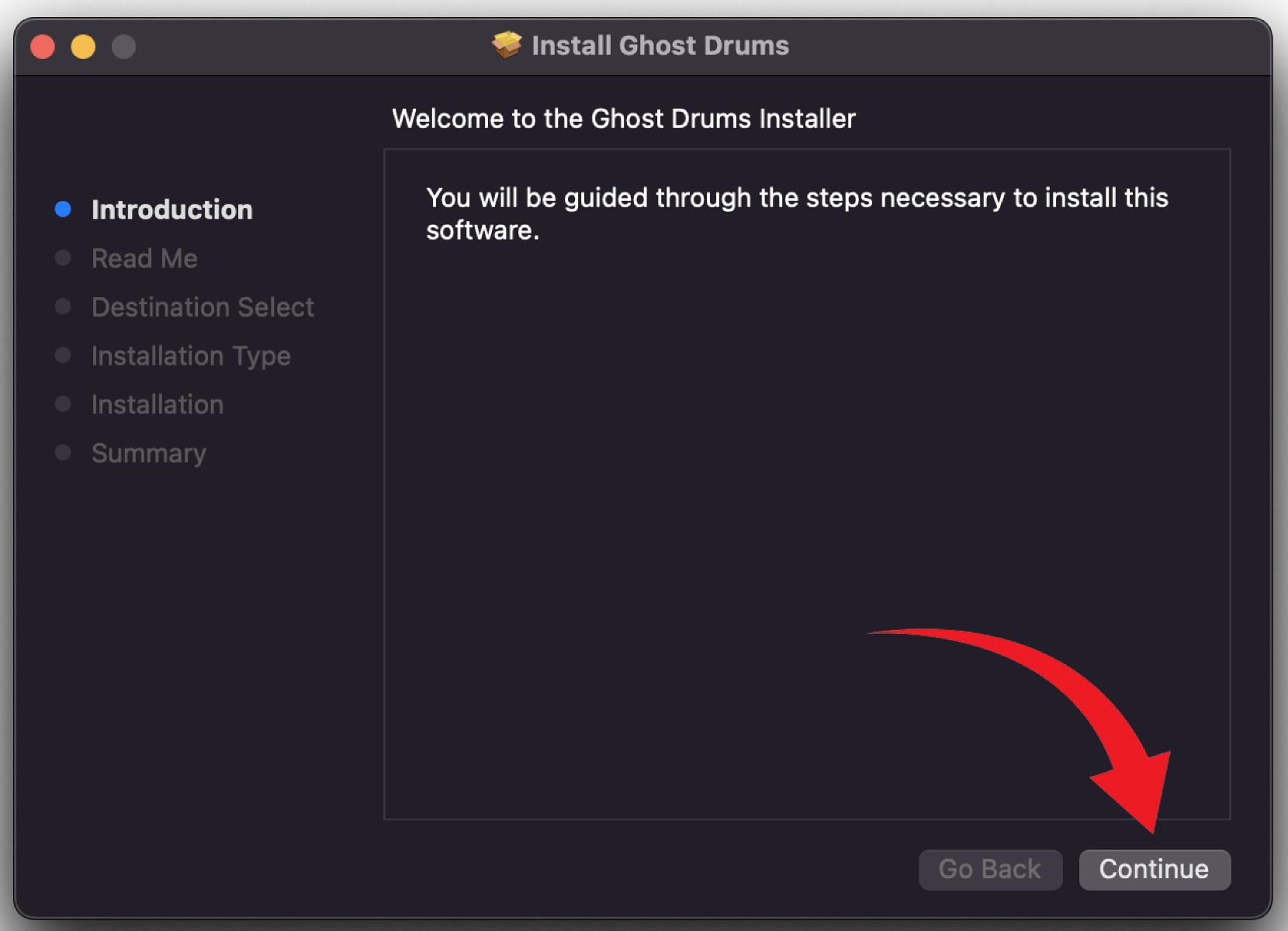
Click Continue
Step 5
Read Me:
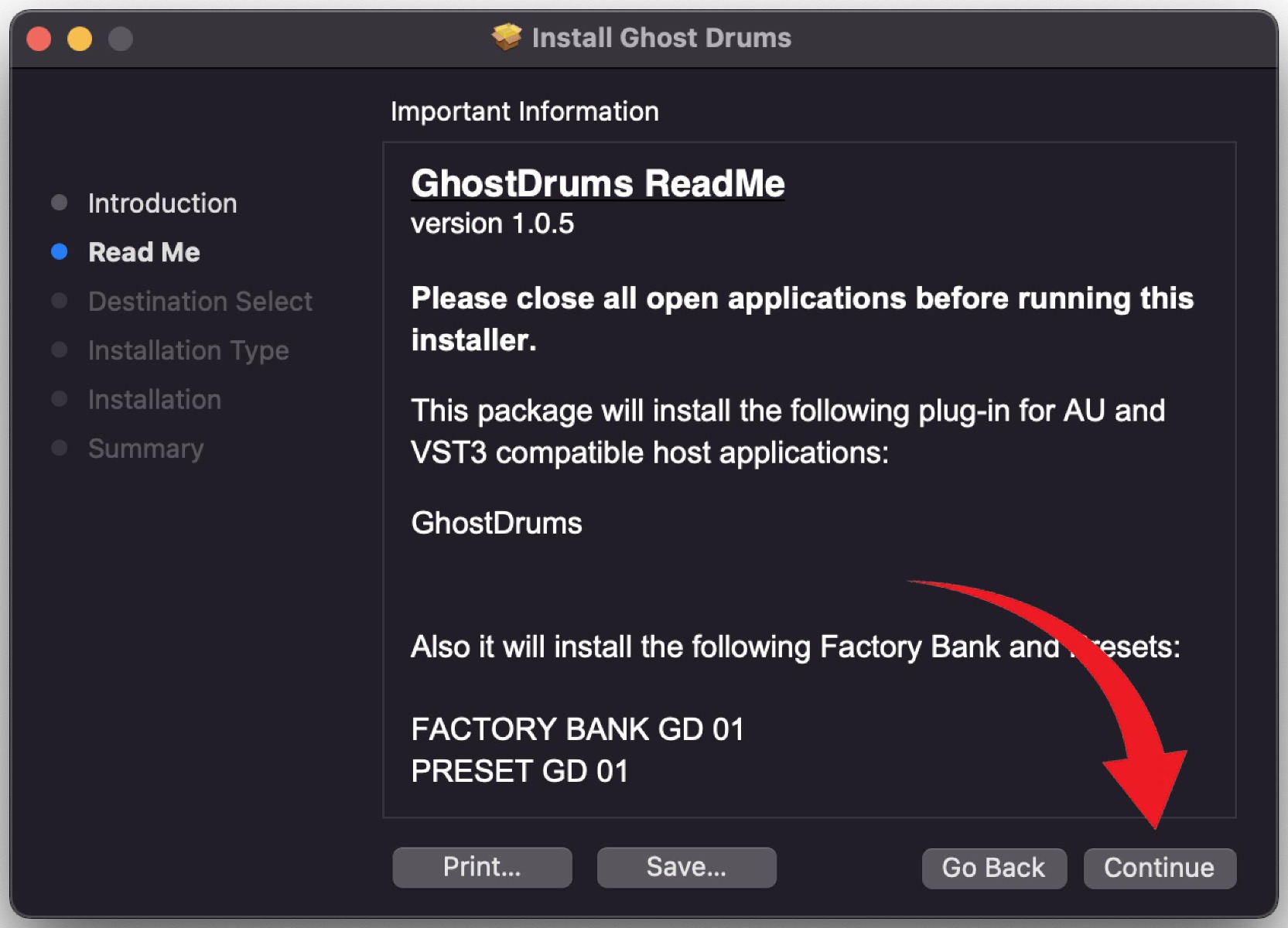
Click Continue.
Step 6
Destination Select.
Step 7
Installation Type.
Click Install.
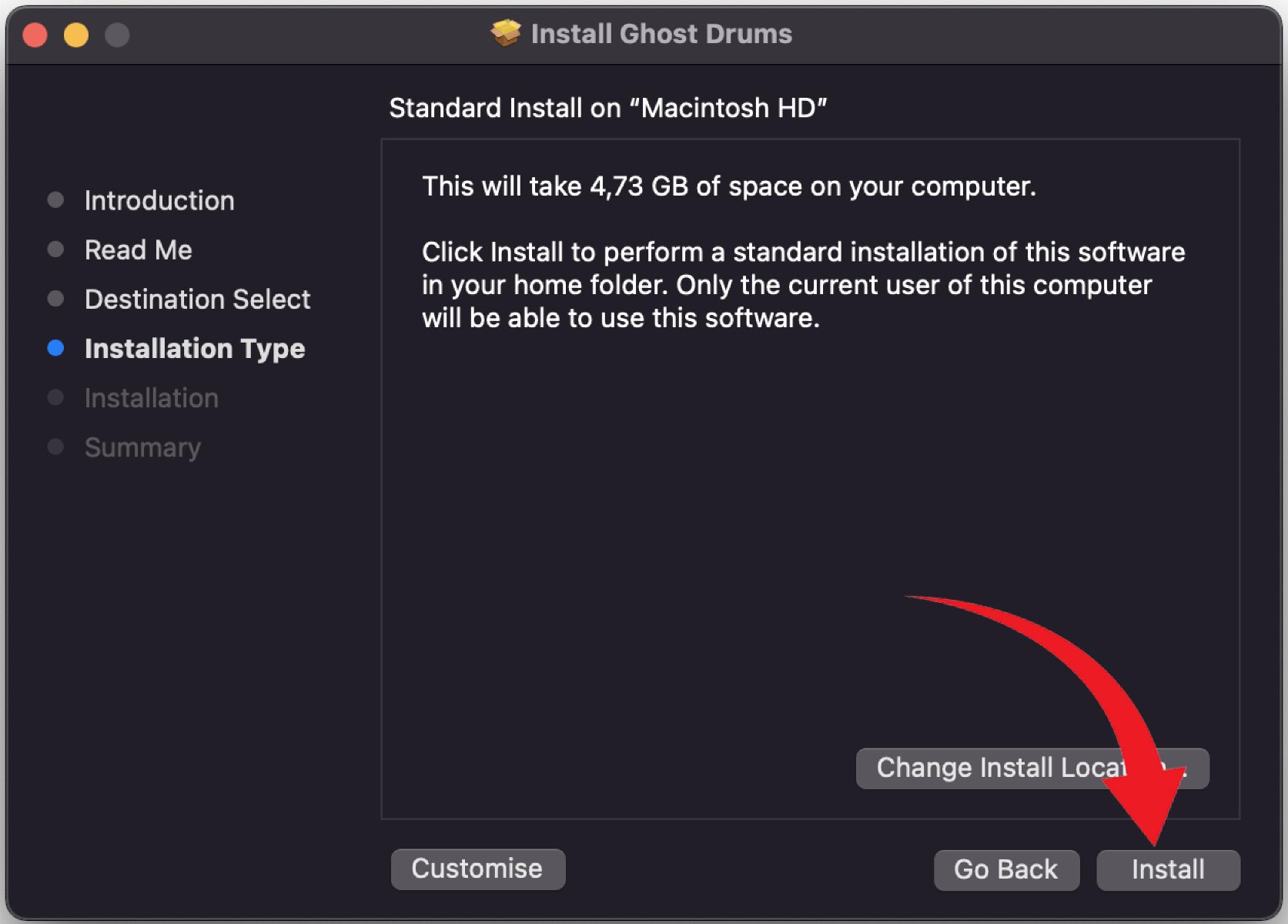
Step 8
Installation
Wait for the end of the installation.
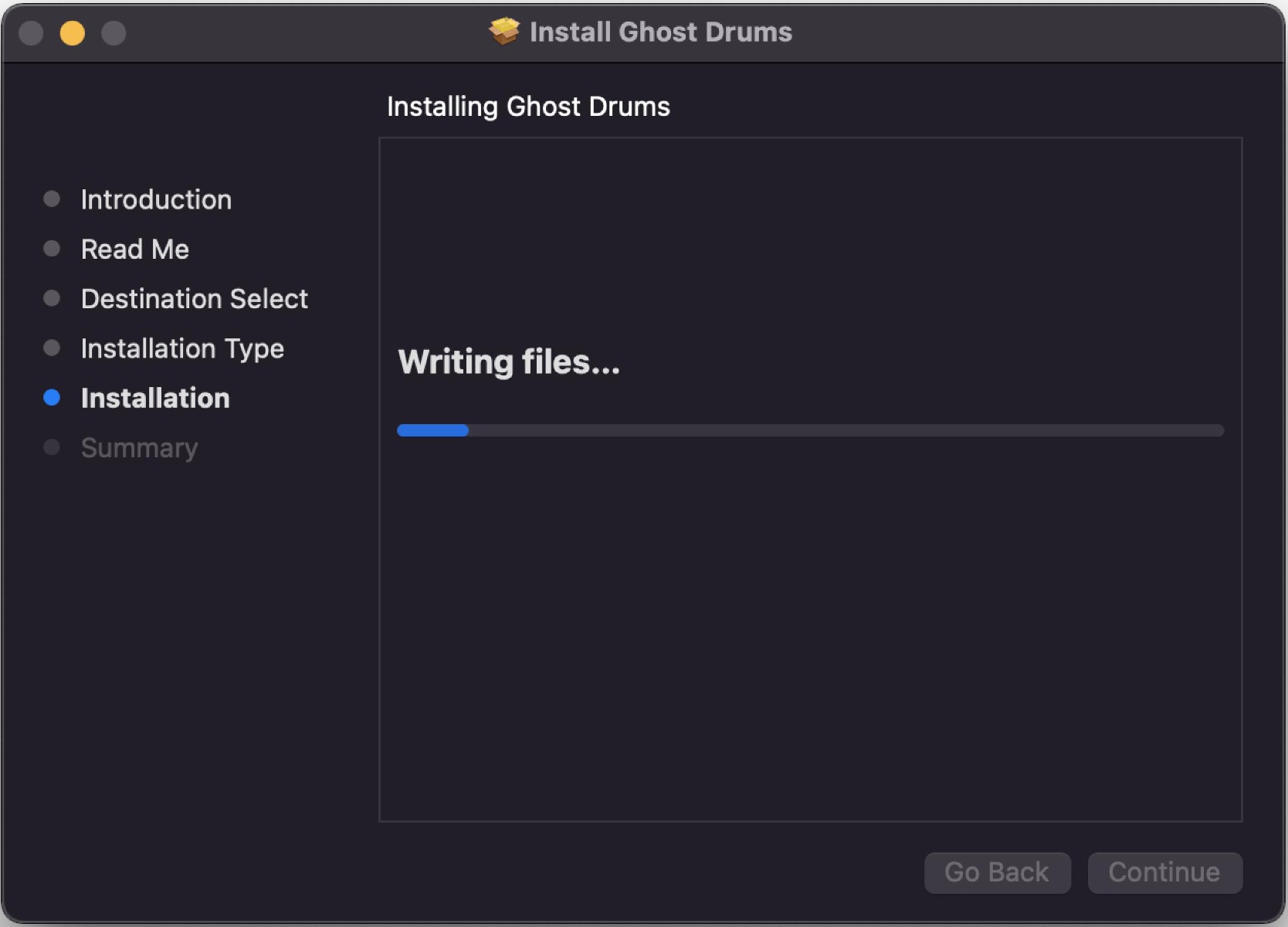
Step 9
Click OK.
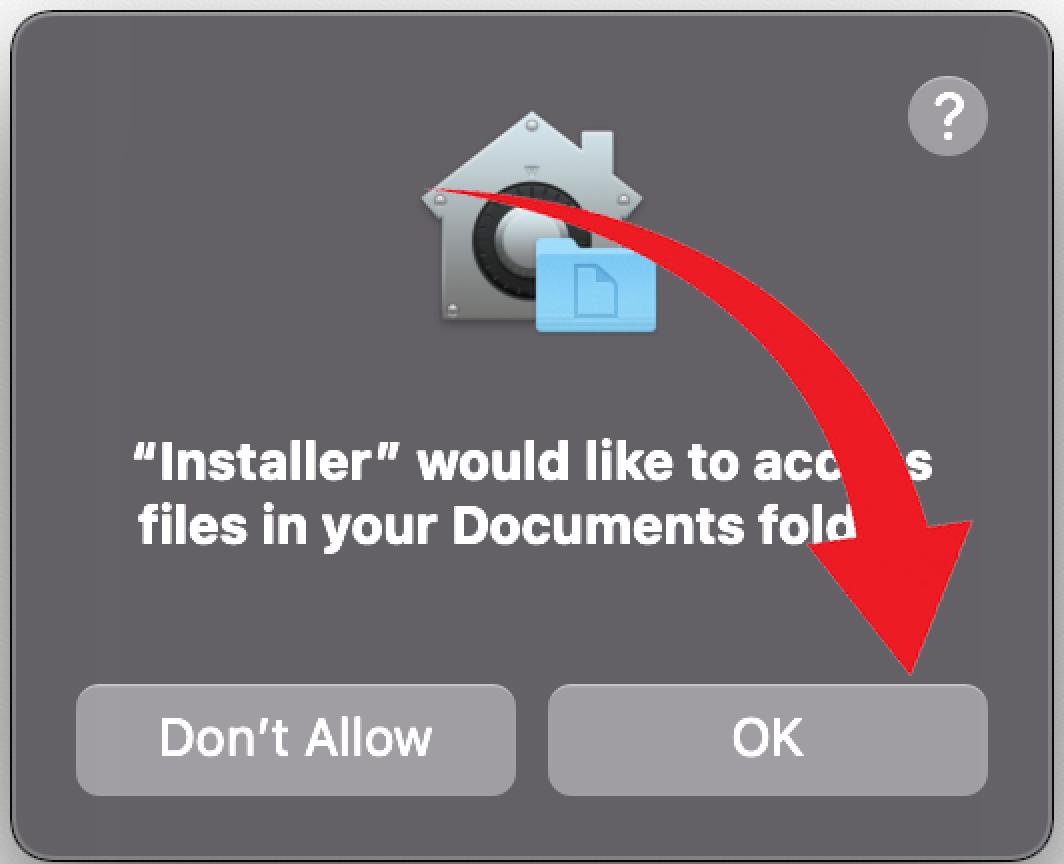
Step 10
Summary: The installation was successfully.
The software was installed.
Click Close.
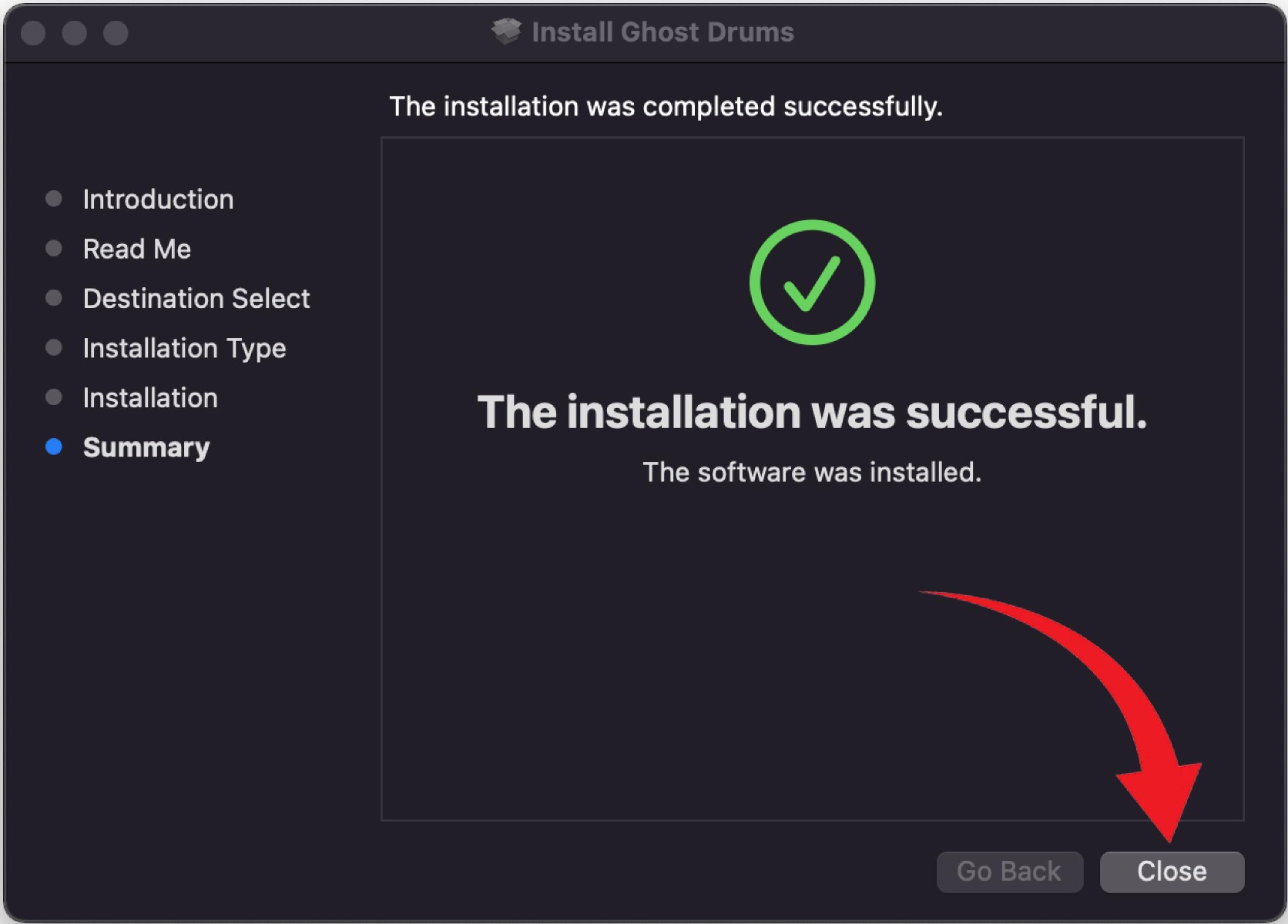
GhostDrums ReadMe
version 1.0.5
Please close all open applications before running this installer.
This package will install the following plug-in for AU and VST3 compatible host applications:
GhostDrums
Also it will install the following Factory Bank and Presets:
FACTORY BANK GD 01
PRESET GD 01
When running the installer it will create a GhostDrums folder on the user Documents folder to store the Factory Bank and Presets. System Requirements
This software requires an Intel or M1 Macintosh running macOS 10.10 or later, and a compatible host program. It requires a minimum of 8GB RAM.
After you have installed GhostDrums, you can find product related files at the following destination:
Installation Locations:
Plug-Ins:
AU: /Library/Audio/Plug-Ins/Components/
VST3: /Library/Audio/Plug-Ins/VST3/
Factory Bank:
/Users/Username/Documents/GhostDrums/SampleLibrary/
Presets:
/Users/Username/Documents/GhostDrums/Presets/Drums/ROM/
0.05 - How to Install GHOST DRUMS on Windows (Windows)
Run the installer, and follow the on-screen prompts.
Step 1
Open the ZIP folder 'GhostDrums Installer' and extract all files.
Step 2
Once extraction is complete, launch the file 'GhostDrums Installer', and follow the on-screen prompts.
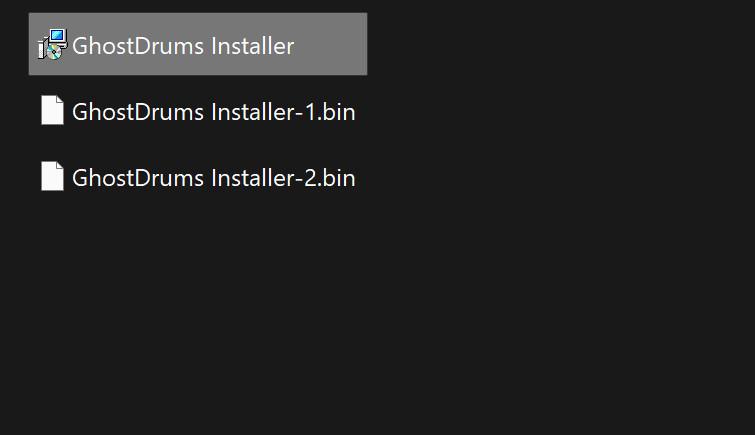
Step 3
Please read the following important information before continuing
Step 4
When you are ready to continue with Setup, click Next.

Step 5
Click install to continue with the installation.
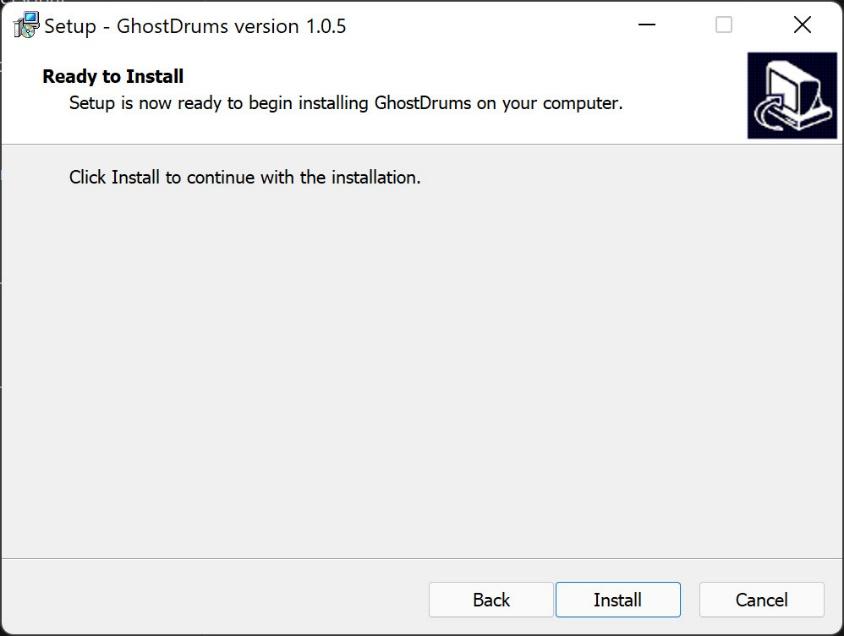
Step 6
Please wait while windows setup installs GhostDrums on your computer.
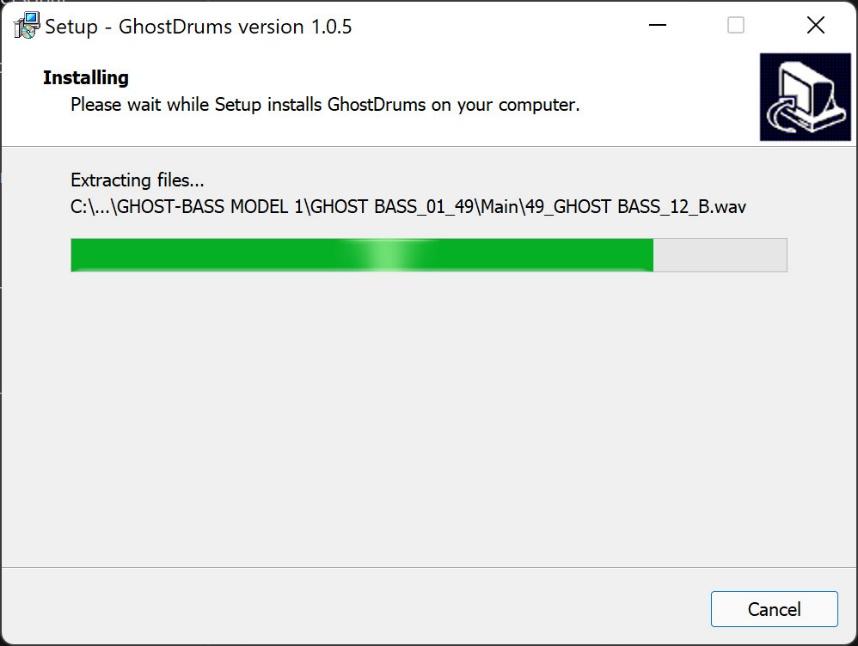
Step 7
Setup has finished installing GhostDrums on your computer.
Click finish to exit setup.
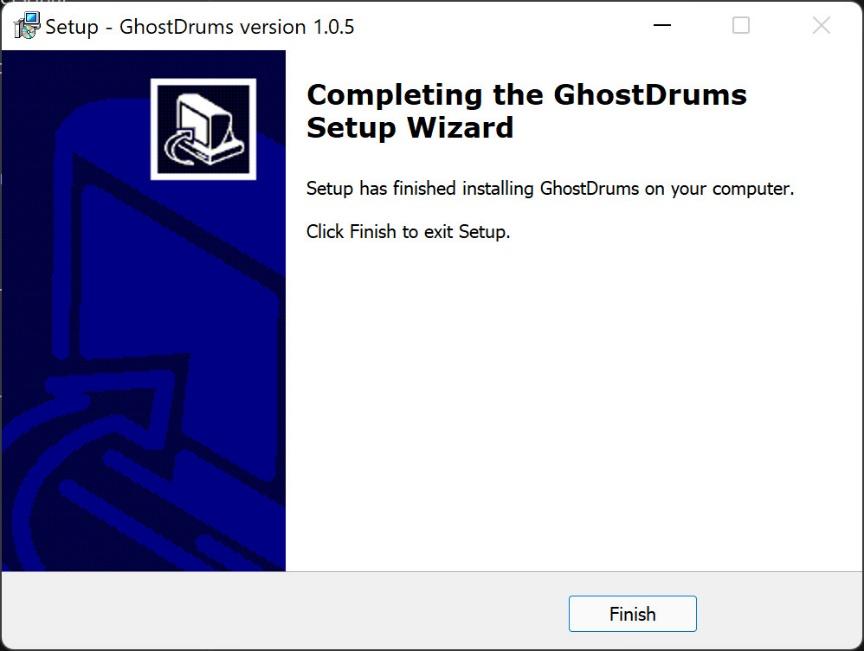
GhostDrums ReadMe
version 1.0.5
Please close all open applications before running this installer.
This package will install the following plug-in for VST3 compatible host applications:
GhostDrums
Also, it will install the following Factory Bank and Presets:
FACTORY BANK GD 01
PRESET GD 01
When running the plug-in it will create a GhostDrums folder on the user Documents folder to store the Factory Bank and Presets.
System Requirements
This software requires a Windows computer running Windows 10, and a compatible host program. It requires a minimum of 8GB RAM
Installation Locations:
Plug-In:
VST3: C:\Program Files\Common Files\VST3\
Factotry Bank:
Documents\GhostDrums\SampleLibrary\
Presets:
Documents\GhostDrums\Presets\Drums\ROM
0.06 - How to Authorization-Activation GHOST DRUMS
Attention is important!
0001: One activation code (Personal Serial Number - key) allows you to authorize up to five devices at the same time. For example, it can be five different computers (Machines 0 of 5)
0002: License activation requires an active internet connection.
Authorization a License Personal Serial Number.
Step 1
Launch Ghost Drums Plugin in your DAW.
Step 2
A window will appear with space for you to enter a Personal Serial Number.
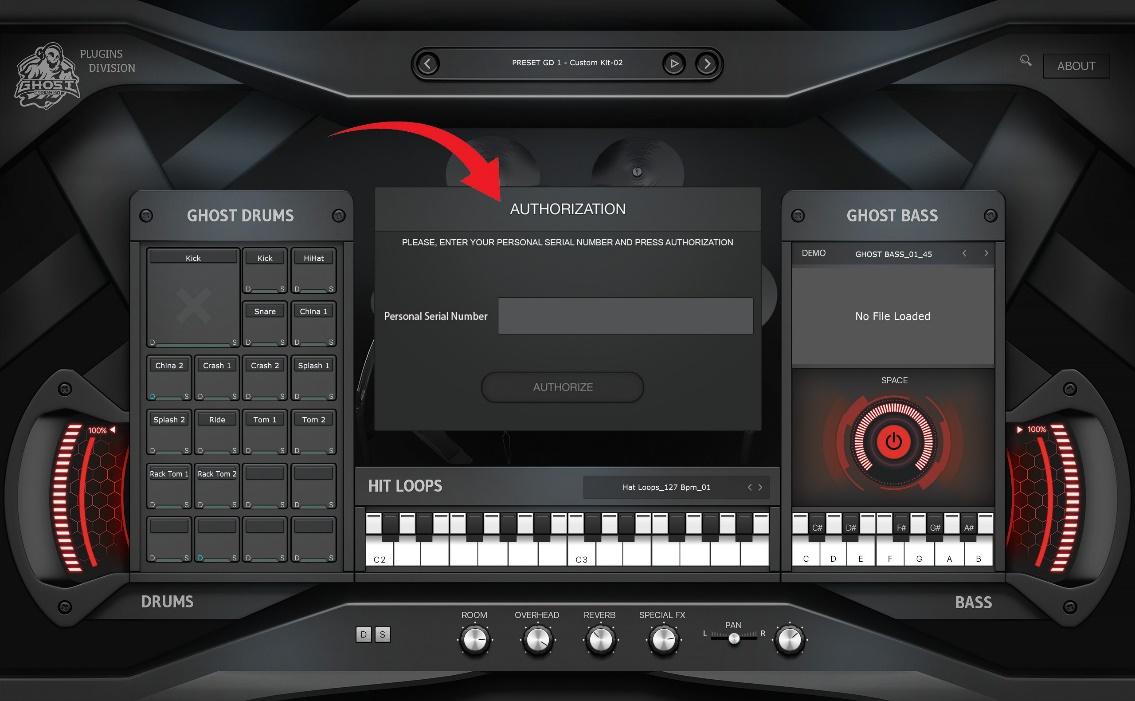
Step 3
Find the Personal Serial Number for your plugin.
- Step 3a: Sign in to your account to get your Personal Serial Number.
- Step 3b: Personal Serial Number can be found in your account at ghostaudiofactory.com > Account Dashboard > My Licenses.
Step 4
Please, enter your Personal Serial Number and press Authorization.
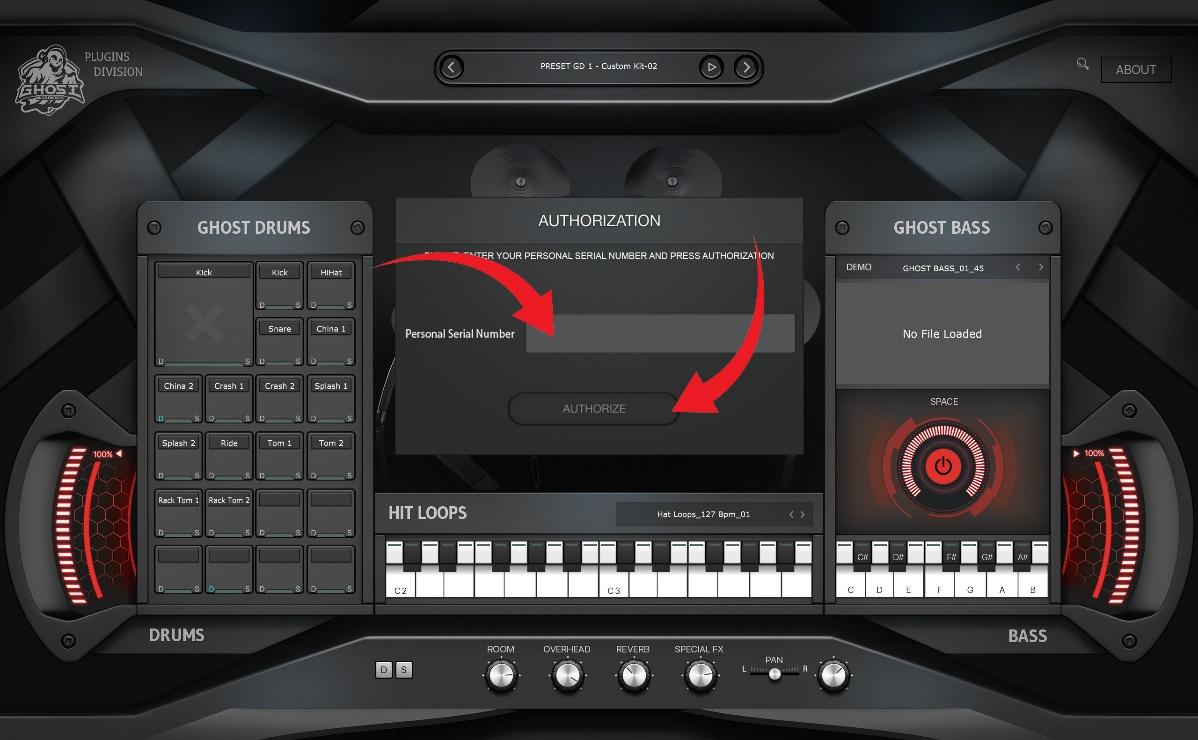
Step 5
Next step Activate FACTORY BANK GD 01.
Click Kick.
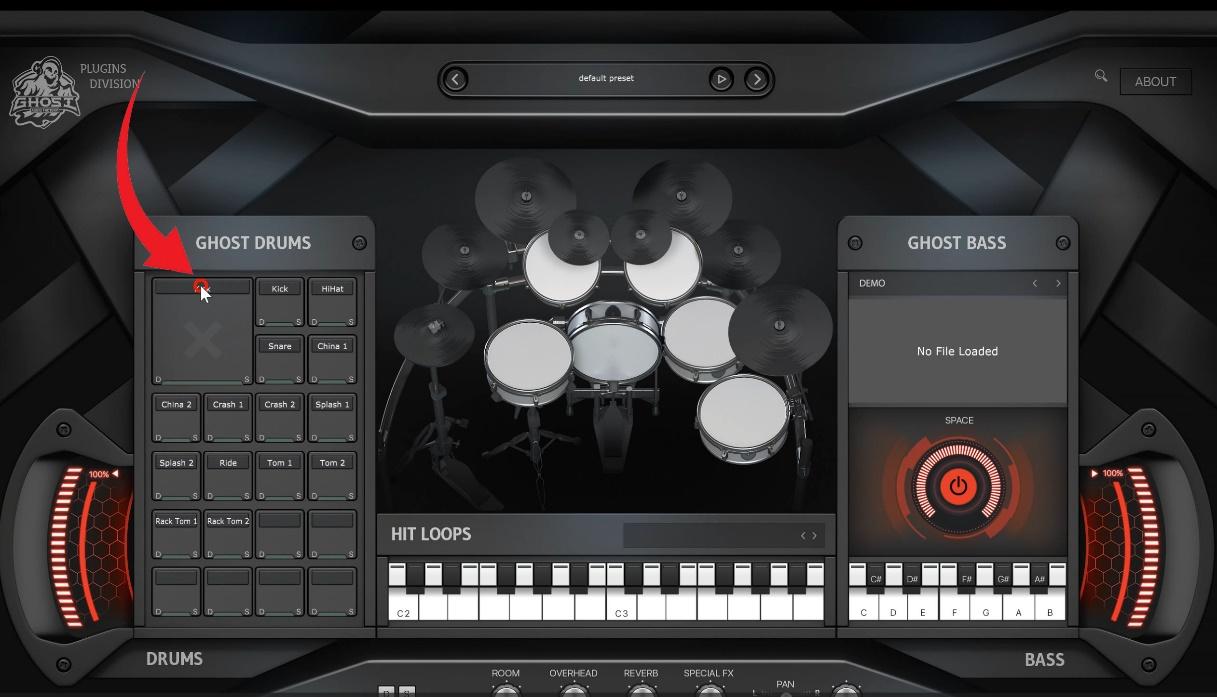
Step 6
The Browser menu opens.
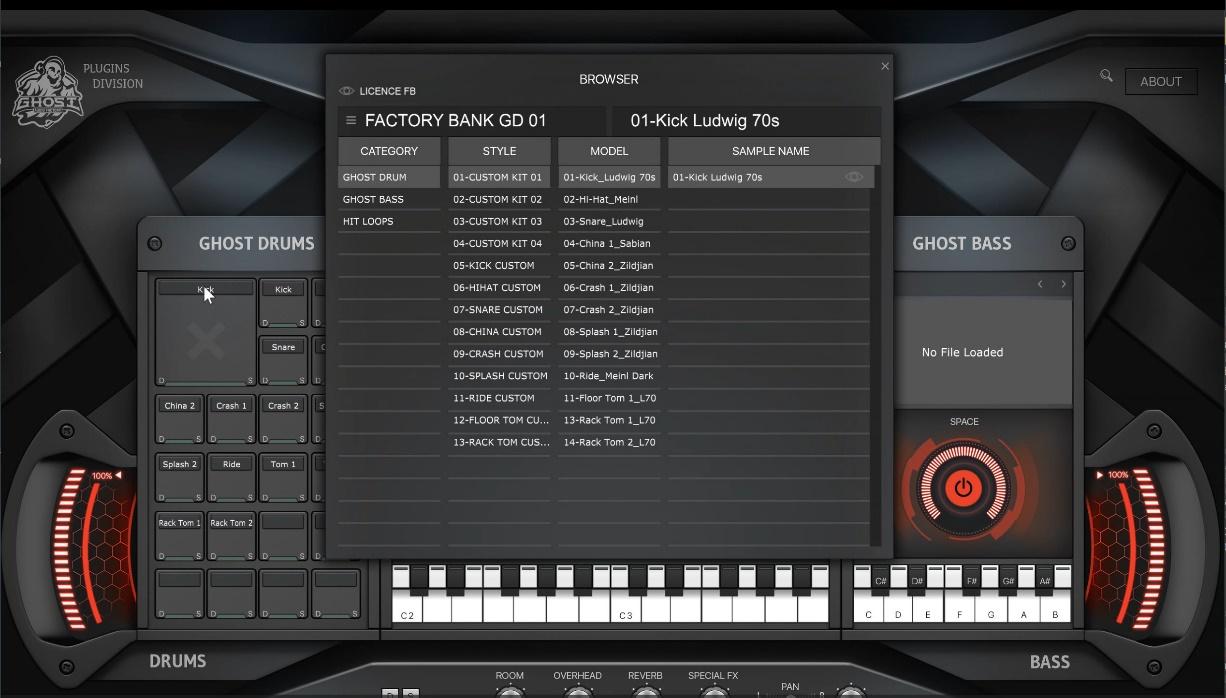
Step 7
Click LICENSE FB.
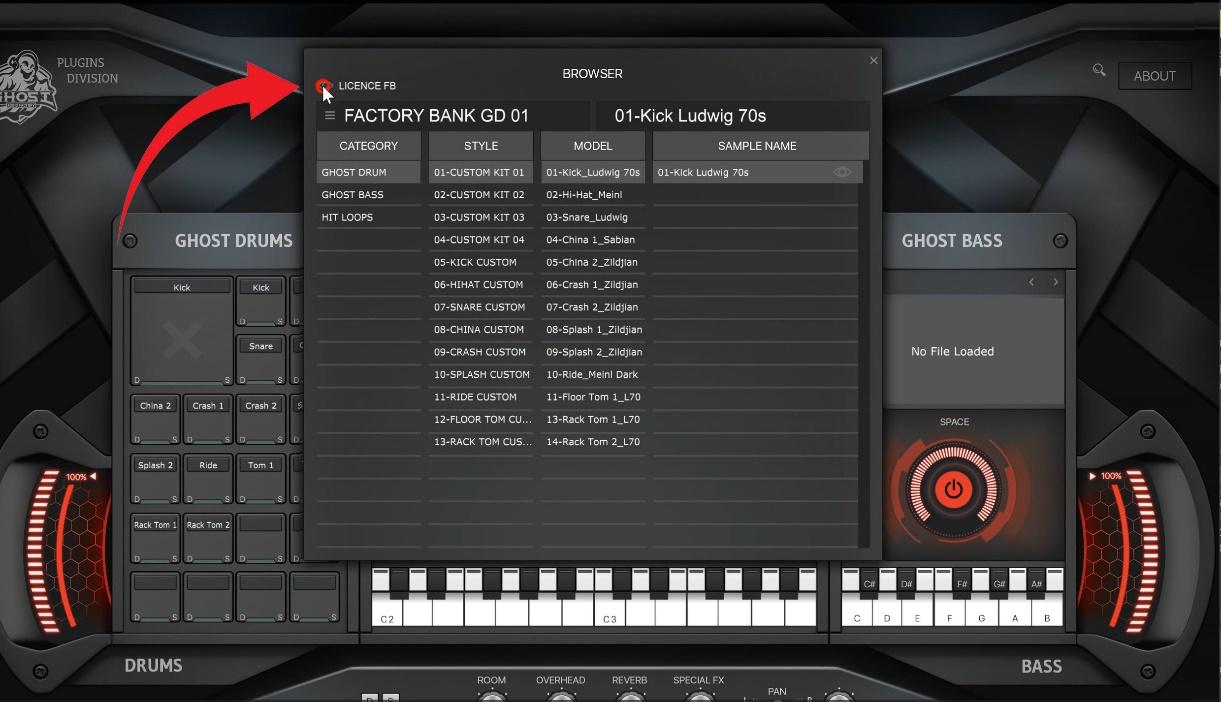
Step 8
The LICENSE FACTORY BANK menu opens.
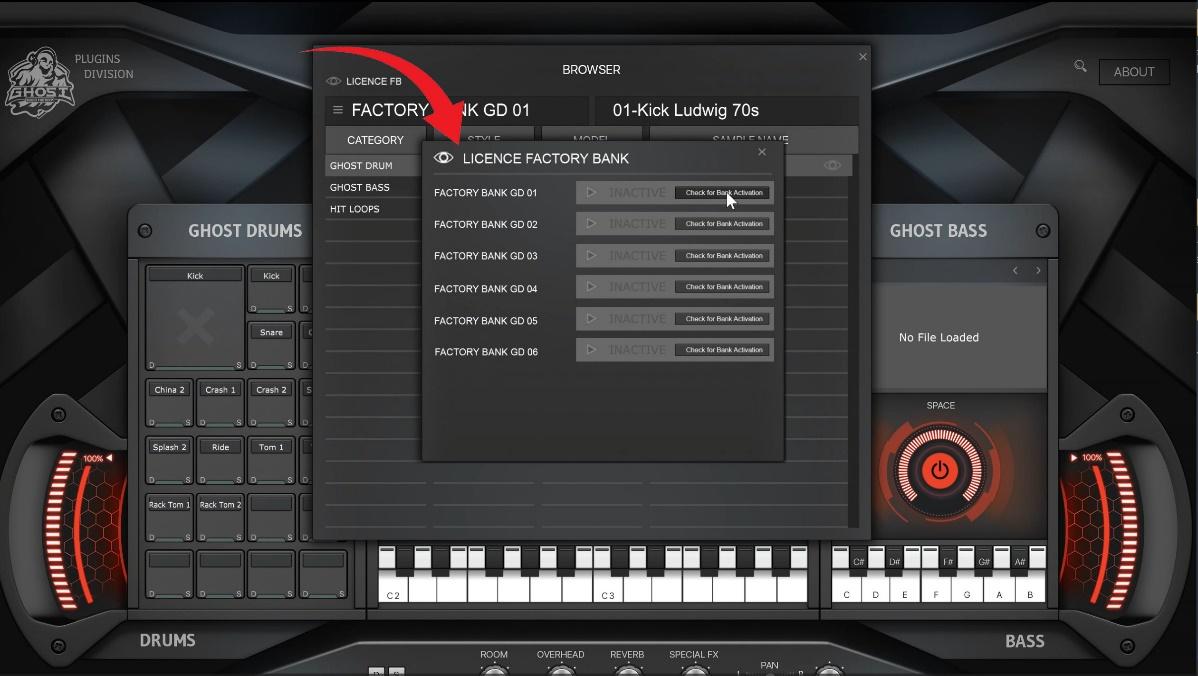
Step 9
Click Check for Bank Activation.
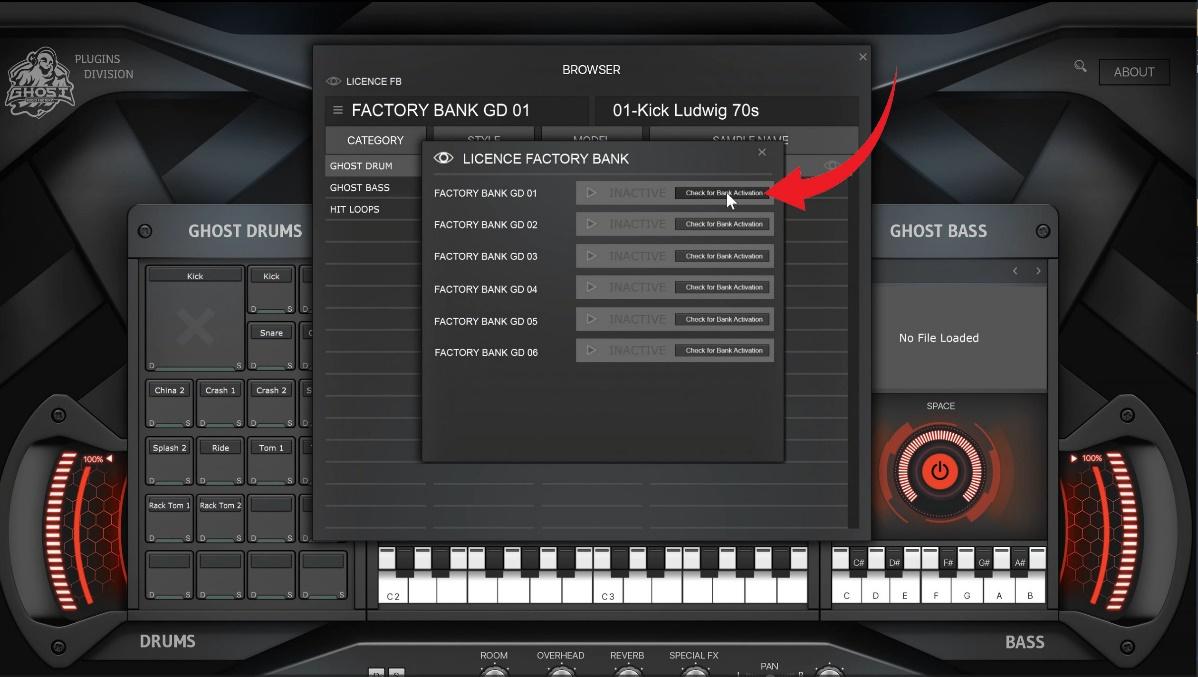
Step 10
You have a new bank activated.
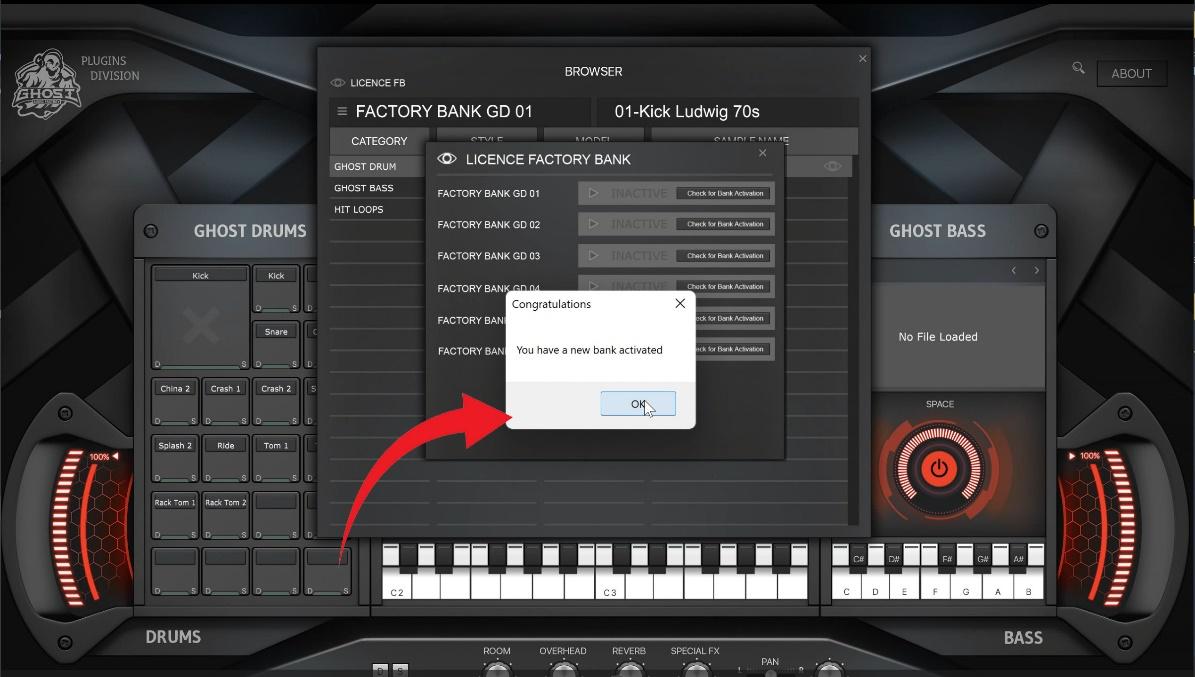
Step 11
ACTIVE will appear in the LICENSE FACTORY BANK window opposite FACTORY BANK GD 01.
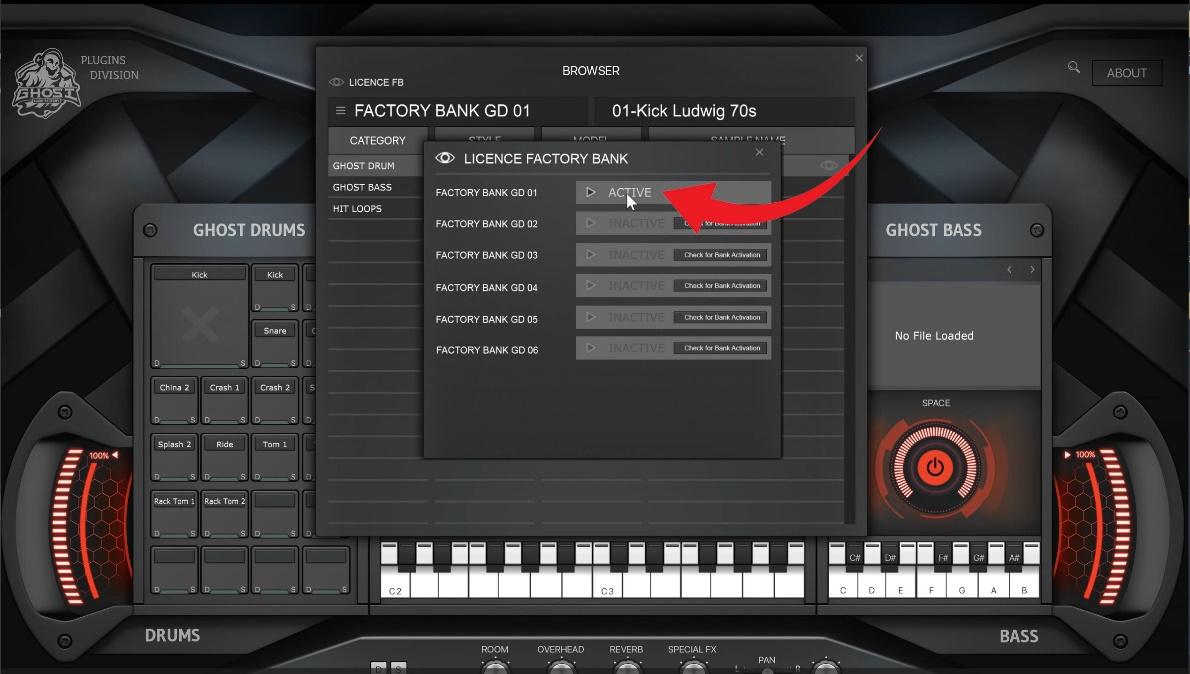
Step 12
Open the SELECT DRUM KIT window and it will show all installed and activated FACTORY BANK GD.